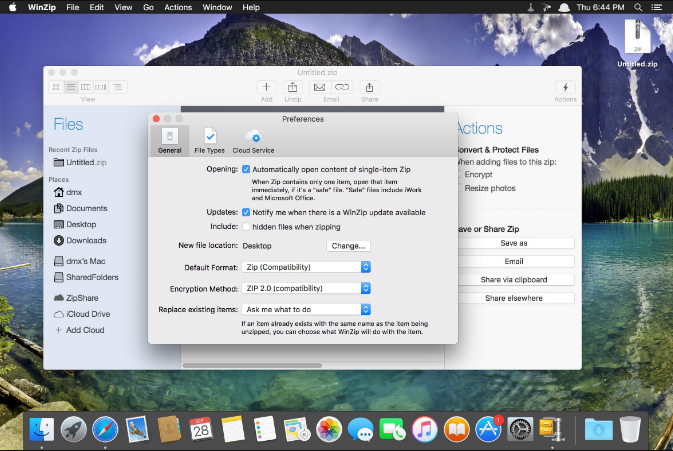Just imagine, you and some friends have just returned from a trip, and now they want copies of the photographs you took on the trip. You went to so many different locations that you decided to put them away in separate files. If that’s the case, how are you going to upload the folders so that they may be attached to an email? Creating a ZIP file will be the quickest and most straightforward approach to accomplish that goal. Whether you’re using a Mac or a Windows PC, here’s how to zip a file or folder.
What is File Compression?
Although it’s not the only format for compressed files, ZIP is undeniably one of the most often used file formats. It would be possible for us to go on and on about ZIP, ARC, ARJ, RAR, CAB, and the hundreds of other file compression formats, but in essence, they are all the same. To maintain the readability of this article and make it simple to comprehend, we will limit our attention to the ZIP file extension alone. In its most basic form, a compressed file is a kind of archive that stores one or more files that have had their size decreased. Since these files are more compact, it is possible to store them without taking up a significant amount of space and transport them faster over the internet. After that, you may restore the file or files to their original condition without experiencing any deterioration by using a tool such as WinZip to decompress the file. There are a couple of online and offline tools in the market to compress any image, pdf, video, or folder. But here we are going to talk about WinZip as it is an extremely popular one in the market.
WinZip on Mac
As in Android, Mac users are not blessed with several options in choosing their compression software. But thanks to WinZip as due to it, Mac users can also use full-fledged compression software. The latest version of WinZip on Mac is WinZip Mac 9. Now, you can download it from your Mac App Store for free (1-month trial) or from its official website, where you can get an option between WinZip Mac 9 or WinZip Mac 9 Pro. Now, you might have a question, what is the difference between these two versions? It will be explained in the below sections. Gain access to the full potential of your Mac with WinZip! With WinZip Mac 9 Store Edition, you’ll get easier access to essential features, compress and secure files with complete trust, and enjoy a smooth connection to cloud services. You can explore the remarkable features that contribute to WinZip Mac 9 Store Edition’s excellent productivity with a free trial that lasts one month. After the duration of the free trial has passed, the annual subscription will begin.
Features
Main Features
Quickly zip and unzip files using WinZip’s reliable compression technology Improve your productivity with extra file management features such as Update, Freshen, and Move.Work quicker with enhanced Zipx CompressionProtect files with robust AES encryptionShare straight to the cloud from inside WinZipSuccessfully email huge files while minimizing storage requirements.
Zip Files
Instantly compress and decompress files using simple drag-and-drop techniques.Cut down on file sizes to make file sharing quicker and save on storage space.Read and write in the most common compressed file formats.Resizing photos is now available whenever you generate a zip file and two more resizing choices.
Encrypt Files
Secure sensitive documents with a password and encrypt them using the robust AES algorithm.When newly encrypted files are added to a zip file, you must continue using the same password.Take measures to prevent unauthorized access to attachments in emailsEncrypt each file individually while they are contained inside a zipped folderUse the brand-new ‘Show Password’ feature to quickly examine and validate your password.
Package and Share
Compress and encrypt files on a Mac to provide more manageable and secure email attachmentsArrange, compress, and organize files into manageable chunks suitable for collaboration and sharing.Compress your files and organize them in zip folders for quicker uploading and downloading times.Easily share content with other applications.
Save your files on Cloud Storage
Establish a connection to the cloud storage directly from inside WinZipQuickly compress and upload huge files, as well as read and view zip files that have been stored in the cloud.If you use Cloud Links, you can upload a file to your cloud service and then send an email with a link to that file in a flash.When you upload your ZIP file to a cloud service, you will immediately get a URL that you may paste into other applications.Compressing your files is the best way to make the most of your space in the cloud.
How to use Winzip on Mac?
Compressing big files within the confines of WinZip
This particular section is really challenging. To begin, you will need to launch WinZip (simple, right?).The next step is to go to the Files pane, locate all of the files you want to compress, and then select those files.After picking all of them, you will next click the ‘Add to Zip’ button.Click the ‘Save As’ button.Choose a destination, provide a name for it, and then click the ‘Save’ button. That brings the discussion to a close.
Compressing huge files using a program other than WinZip (You need WinZip installed for this to work)
First, you’ll need to open a folder that contains all of the files you want to compress.Mark each one that you want to zip.If you use your mouse’s cursor in the highlighted region, the WinZip context menu will open. You have a few different choices available to you at this juncture.Apply to Zip file: Selecting this option enables you to give your compressed archive a name, choose the compression method that should be used, and add encryption.To the [name of the file], add .zip: This alternative is far faster, but it restricts your flexibility considerably. You won’t be able to modify the settings of the zip file generated, but it will function similarly to one named after the folder containing its contents.You may now save or transfer the zip file that has just been prepared for you.
Unzipping your files
To unzip a file, you need just do one of the following:
The file or folder may be moved to a new place by dragging it out of the packed folder.Simply right-click anywhere within the zipped folder, choose Extract All, and then continue with the on-screen instructions.
Exclusive features of WinZip Mac Pro
You may add an additional layer of protection to the documents when you create watermarking PDFs before putting them into a Zip or Zipx archive. This does not need any complicated steps.Because WinZip Pro for Mac backs up just the files that have been modified, the backup process is significantly sped up.You may easily automate backup tasks with only a few clicks.Support has been added for the OneDrive cloud service.A zip file diagnostics tool has been added to the Mac version in response to requests from customers who requested a function in the Mac version similar to what is offered in the Windows version.Install from the compressed archive. When the “.app,” “.pkg,” or “.dmg” file extension of a file that is included in a zip file is chosen, the context menu now has an option to install the file.When you click on a file that is stored in the cloud within the WinZip Mac file pane, you will now have the option to get a link to the file from the cloud service and to share or save the link to the file through various means such as email, social media, instant messages, notes, reminders, and more.Perform picture conversions, moving them from one format to another. Facilitates the process of sharing photographs with other people by transforming the image into a form that the receiver can see.Zip filters: When adding files and folders to a zip file, you can choose the types of files that will be added.
Disadvantages of WinZip
Limits on file size, file types, corruption, and mobility concerns are among these challenges of using WinZip. The compression constraints of ZIP archive files are only one of the numerous drawbacks of using these files. There are specific files that can’t reduce their size any more than it already has. This is particularly applicable to MP3 files as well as JPG ones. It only supports three output formats: LHA, ZIP, and ZIPX. If you want to keep using WinZip forever beyond the first 30-day trial period, you will have to shell out $29.95 for a license to do so. However, you can use the program without charge until that time.
Conclusion
After reading this whole review, we are sure that you are well aware of the benefits of WinZip. WinZip is reliable and provides just what it advertises. It does not offer too many features, but the ones you do have are just the ones you want in an app of this kind. Considering that you can test it out for free for a considerable amount of time, you can easily check it out to see whether it will be helpful to you. Next, read about some of the Best ZIP Password Recovery Tools.